View various features of eXPerience software
In our eXPerience 6 software, we did our best to create an easy to use and fast software which will help you create your embroidery designs with the best possible quality. eXPerience 6 is the complete professional embroidering package with the best embroidery quality in the market.
Become member to our member's area and view demonstration videos of the latest wings XP 6 features.
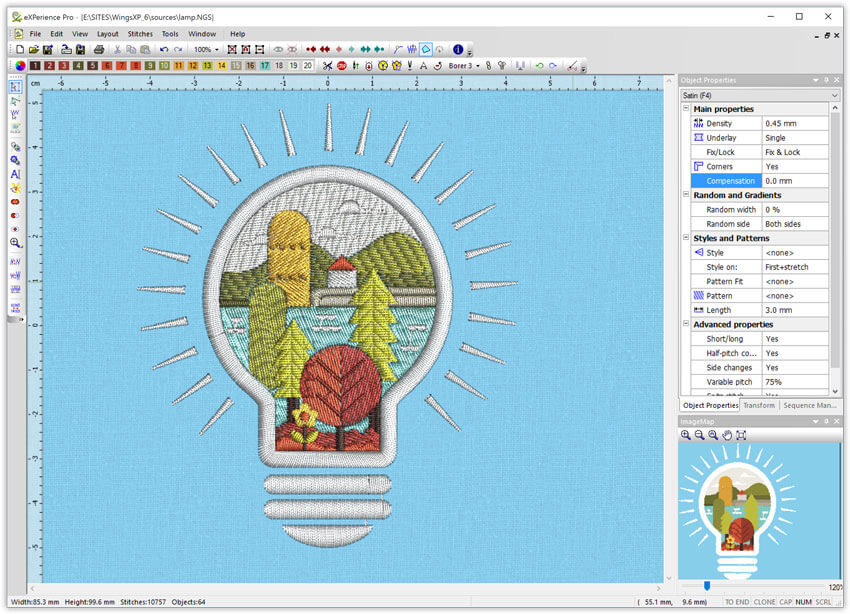

Design your own envelopes and apply them on the shape's outline, on the stitches or on the direction of stitches. This is a very useful tool in the hands of embroidery designers.
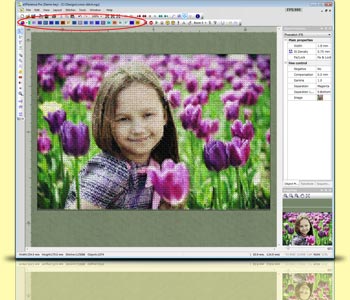
Set the number of thread colors you will use when creating a new design or during the creation of the design.
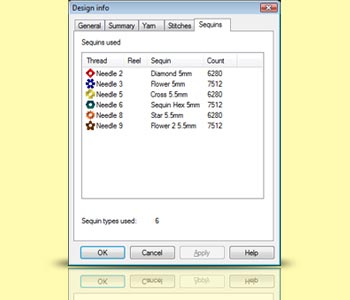
This is very useful for designs that consist of many different types/colors of sequins
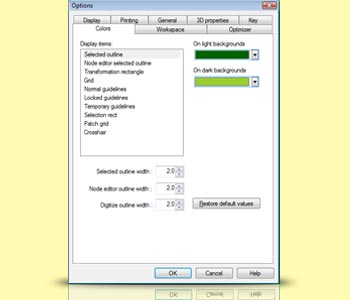
By customizing the color and the thickness of all inserted outlines, you can utilize the advanced 3D workspace and work more efficiently.

Users can now easily create a bitmap representation of the final stitch results which can be printed out for proofing, on garments, postcards, and used in various designs.

You can easily create a bitmap representation of the final stitch results which can be printed out for proofing, on garments, postcards, and be used in various designs.
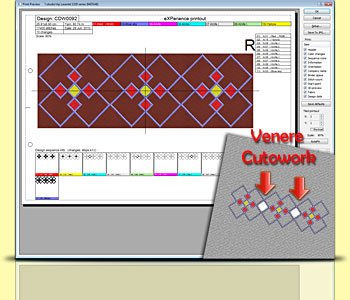
Give life to your old design by converting any embroidery object to cutwork and allow your machine to do the trimming work. With the Venere knifes you can produce perfect cutwork results easily and quickly.
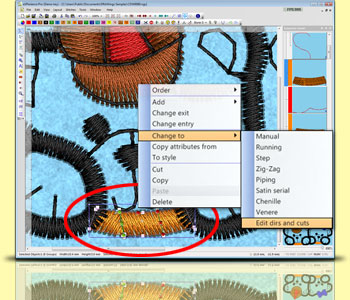
The importer of .AI vector files has been improved and now you can load newer versions of illustrator files and convert them to stitches.
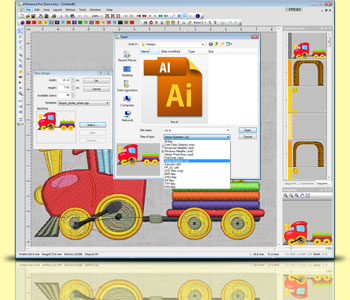
You can easily create a bitmap representation of the final stitch results which can be printed out for proofing, on garments, postcards, and be used in various designs.
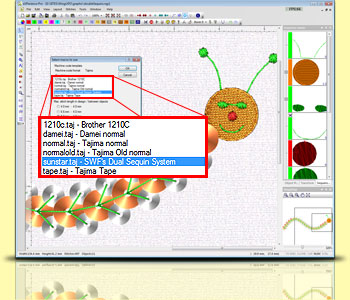
A new option is added "Read sequins as SWF's Dual Sequin System" that reads correctly the .dst files that were saved with the SWF macro.
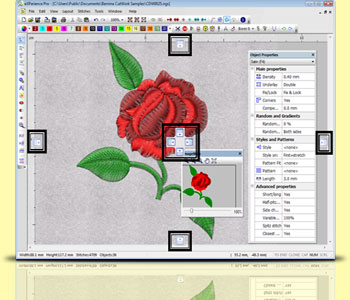
You can reposition the toolbars and dockable rollups by click and dragging them. Also at the end of each toolbar you have some options that allow you to select which tools you want to view.
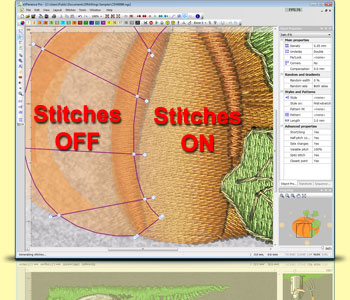
Turn on/off stitches while you are inside node editor, and visualize how your changes affect the stitches without having to switch back to object editor.
eXPerience embroidery software is now coming with a totally new interface that allows you to digitize in 3D mode. This new technology allows you to create designs faster and load larger designs with millions of stitches and sequins.
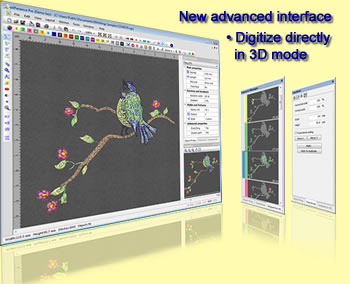
Circular Array tool is a great way to create stylish design arrays easily, without losing the ability to edit the design. Any change you are making on a single object is automatically applied in the entire array.
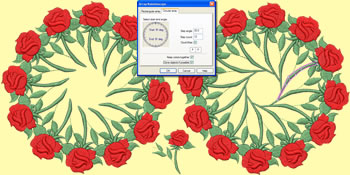
With the new envelops that have been added you can create designs with 3D effect applied on them. Create unique design by combining styles with envelops easily with unlimited abilities on reshaping and fine tuning the design.
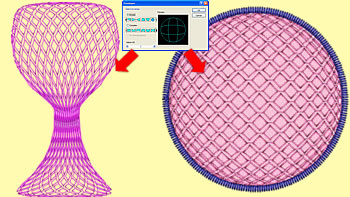
By applying an envelope with a curved shape you have the ability to apply the envelope on the direction of stitches and see your stitches to follow a curve. This is a very useful and stylish effect for your designs.

A new stitch type has been added that allows you to create design with Chenille easily. Also you have the ability to convert any stitch type to Chenille and give life to your older designs.

With the Trim tool you have the ability to reshape your designs by removing unneeded parts of them. You can create holes and reduce the number of stitches that will be embroidered by removing the overlapping parts.
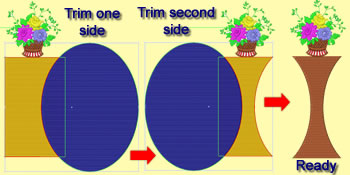
With the Intersection tool you have the ability to overlap two objects and produce a shape of their intersection. This is a very useful tool that allows you to create shapes that otherwise would take you a lot of time to create.
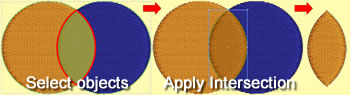
Use sequins mechanisms and produce unique artistic results. Fill areas with double sequins or insert double sequins anywhere inside the design with a single click.
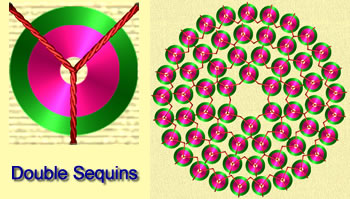
With the One per line option, you have the ability to apply a different style on each row of the filled object. This is a great tool that can release your creativity.

With the Weld tool you can weld two or more objects and produce unique shapes easily. It is also very useful when you want to create a large object by welding many smaller ones that cannot produce proper embroidery results.
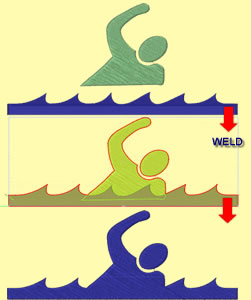
The new feature for the available Photostitch stitch type of Wings' XP software is that now you can easily convert any image you have to Photostitch with CMYK (Cyan, Magenta, Yellow and Key(Black)) colors automatically. A step by step wizard can convert you image to photostitch. The results are perfect with chromatic realism of the embroidery result.

Create styles with multiple frames that can also contain sequins. Add as many sequins you want in your style, design a holding method for each one and apply the style to your design. Edit your old styles, add more frames to them and create a continuity that will decorate you design. You have also the ability to decide the way a style will frames will be applied. It is very easy to design the style you imagine that will give added value to your work.
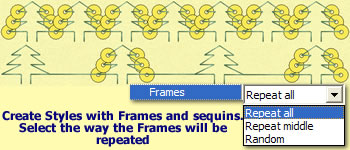
With the slow redraw utility you can simulate the way the design will be embroidered without having to do that on the machine. Also you have the ability to simulate your machine speed and the movement of the needle carrier.
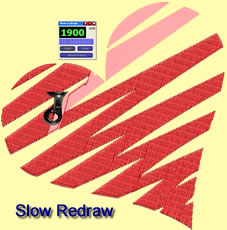
Create designs even faster by copying attributes from one object to the other that will save you time and effort. You can copy attributes such as the “Color”, the “Special Functions” applied, the “Object properties” options, the “Stitch type” and the “Transformations” that you have made.
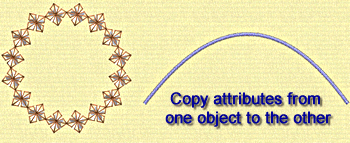
Now is easier than ever to create styles. Design the style you want as a normal object or select any existing design and convert it to a style by simply selecting the “To style” option. The style can be used immediately on any other object. This is the easiest way to create styles or convert parts of a design to style. Also symbols can become a rich library for “To style” option.
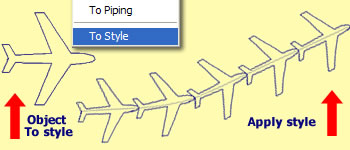
Wings’ XP 6 has the ability to convert Vector and Bitmap graphic files to embroidery designs automatically. The only thing that is needed for you is to fine tune the design and send it to the embroidery machine. This feature can increase your productivity and decrease your effort without losing embroidery quality.
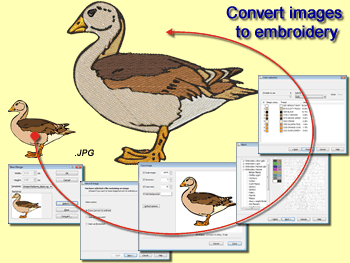
Convert any symbol to perfect embroidery easily and quickly. Each symbol can become a complete embroidery design with a click. There are many symbols you can import in eXPerience® and convert them to stitches. Symbols are ready made artworks that have various shapes that also vary depending on the Font type you are using.
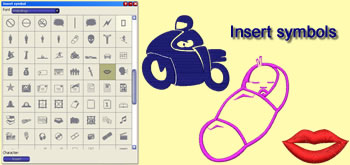
With the advanced Rectangular array you have the ability to rotate and mirror the copies of the array without losing the ability to edit them and create easily unique designs. Also, you have the ability to create clones that will copy any transformation that you are doing on the source design.
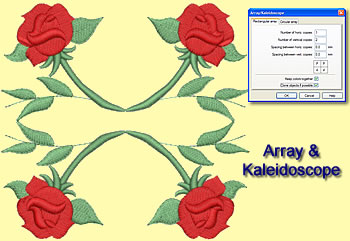
With the Continuous design option you can view the embroidery design you have created multiplied on the working space vertically and horizontally. The copies of the original image are only viewable and not editable. This option is very useful for designing continuous designs that are creating beautiful patterns.
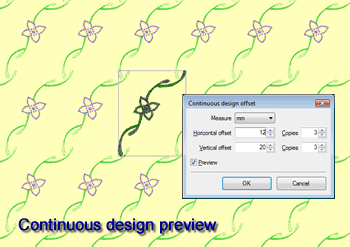
During digitizing you have the ability to adjust the Bezier curves of the node you have inserted and change the curvature of the segment you are creating. Also you can reposition the node you have inserted without having to delete it first. Take advantage of this feature and decrease the embroidery design creation time.
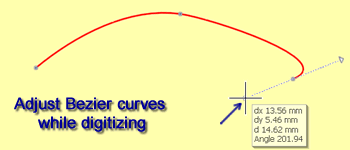
eXPerience 6 communicates directly with DRAWings 8 and can open any exported design from it. This ability makes the combination of the two the best embroidering creation software for quick embroidery results with the highest quality. You can increase productivity dramatically by reducing time and cost of digitizing.
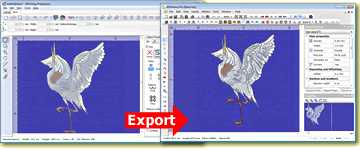
Select any of the 24 available gradient types and create beautiful embroidery designs. Blend different stitch colors easily by applying different gradient types on overlapping stitch objects.

With the 2 point copy option you can easily create duplicates of your designs in the size you want. It is a very useful tool that can save you time and add perspective to your designs by playing with their sizes.
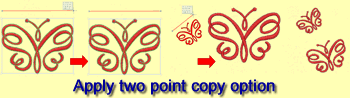
While you are working in the design area you can use the middle click (click the roller in) and switch to mouse pan mode. By moving the mouse towards the area you want to view, the view port changes smoothly and helps you navigate to your design without having to change zoom level.
The software recognizes the position of the mouse cursor and uses the roller on the specific tool that you are located.